In the digital age, bookmarks are essential for quick access to favorite websites and resources. Google Chrome users often rely on these handy shortcuts to streamline their online experience. However, losing bookmarks due to accidental deletions or browser issues can be frustrating. That’s why knowing how to back up Chrome bookmarks is crucial for anyone who values their online organization.
Backing up bookmarks not only ensures they’re safe but also makes transferring them to a new device or reinstalling Chrome a breeze. With just a few simple steps, users can safeguard their curated list of sites and avoid the headache of starting from scratch. This guide will walk through the process of backing up Chrome bookmarks, helping users keep their online world intact.
Table of Contents
ToggleWhy Backing Up Chrome Bookmarks Is Important
Backing up Chrome bookmarks ensures users maintain access to their essential websites. Bookmarks save time by providing quick links to frequently visited pages like social media, news outlets, and shopping sites. Accidental deletions or technical issues can result in the loss of these important links, leading to frustration.
Regular backups protect against data loss from browser crashes or updates that may reset settings. Establishing a backup routine also makes it simpler to transfer bookmarks to new devices, ensuring a seamless transition when upgrading or replacing hardware.
Safeguarding bookmarks enhances online organization and preserves access to valuable resources.
Methods to Backup Chrome Bookmarks
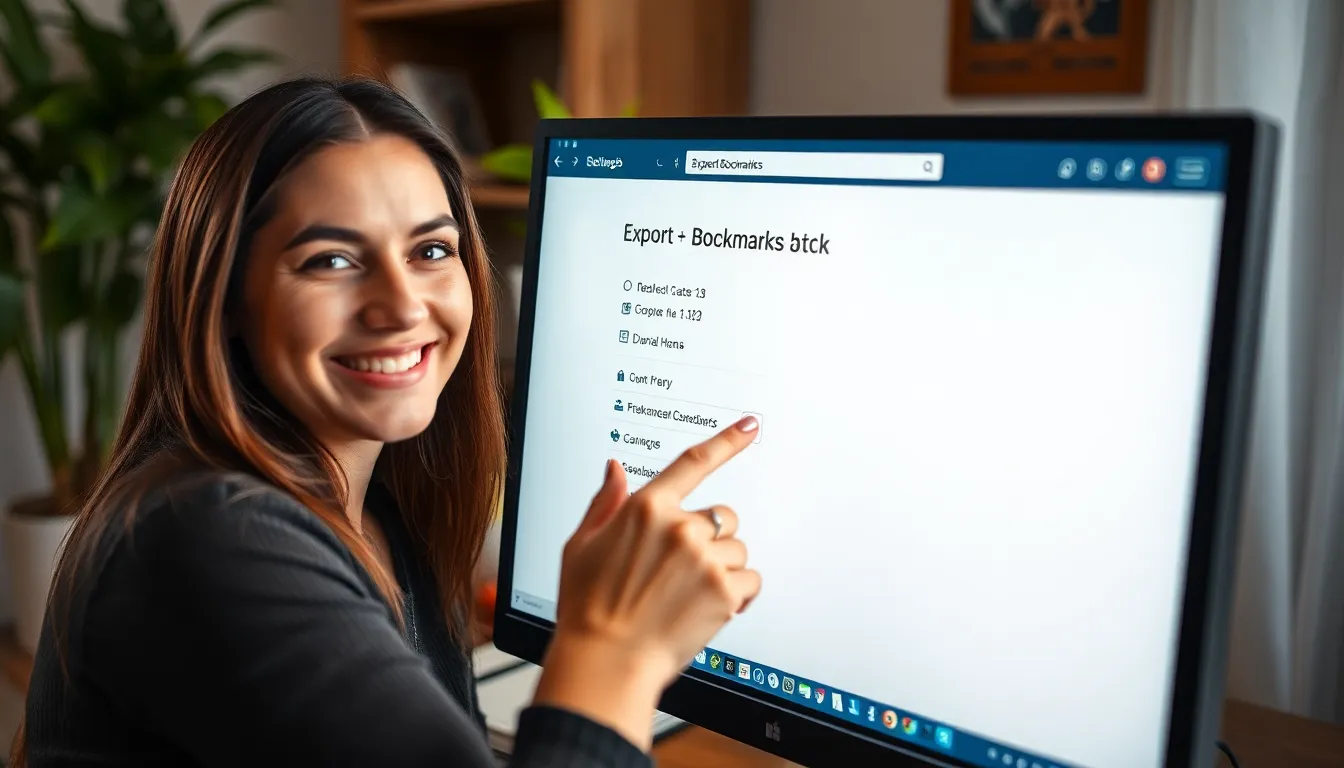
Backup methods for Chrome bookmarks include using Chrome’s built-in export feature and syncing bookmarks with a Google Account. These methods ensure users retain access to their favorite websites.
Using Chrome’s Built-In Export Feature
Using Chrome’s built-in export feature allows users to create a file containing their bookmarks. To access this feature, navigate to the bookmarks manager by pressing Ctrl + Shift + O or selecting it from the Chrome menu. From there, click on the three-dot icon in the top right corner and choose the “Export bookmarks” option. This action prompts a save dialog, enabling users to name the file and select a storage location. The saved file will be in HTML format, making it easy to import bookmarks back into Chrome or another browser in the future.
Syncing with Google Account
Syncing bookmarks with a Google Account offers a seamless way to back up bookmarks across devices. To enable this option, users must sign in to Chrome with their Google Account. After signing in, go to Chrome settings and navigate to the “Sync and Google services” section. Ensure the “Bookmarks” toggle is turned on to allow automatic synchronization. This setup not only backs up bookmarks but also makes them accessible on any device where the user is signed in, providing additional security and convenience.
Alternative Backup Solutions
Several alternative methods exist for backing up Chrome bookmarks, ensuring users have options that suit their preferences.
Bookmark Manager Extensions
Bookmark manager extensions enhance bookmark organization and provide automatic backup options. Extensions like Bookmark Manager and Super Bookmark Manager streamline bookmark handling with features for categorization and retrieval. These tools often create copies of bookmarks in file formats like HTML or JSON, simplifying the recovery process and making restoration easy. Users can browse and manage bookmarks more efficiently, reducing the risk of losing them during browser updates or crashes.
Manual Backup Methods
Manual backup methods offer another way to secure Chrome bookmarks. Users can manually copy bookmark data by exporting bookmarks through Chrome’s built-in feature. To back up using this method, navigate to the bookmarks manager, click on the three dots in the top-right corner, choose “Export bookmarks,” and save the file. Storing this file on a cloud service or external drive provides extra protection. Users can also paste bookmarks into a document for additional safety, though this method lacks the formatting of exported files. Both methods ensure access to bookmarks in the event of browser resetting or hardware change.
Restoring Your Chrome Bookmarks
Restoring Chrome bookmarks can be achieved through importing saved files or syncing back after reinstallation. Both methods help recover valuable website links quickly.
Importing Bookmarks from a File
Importing bookmarks from a previously saved file is a straightforward process. Users can navigate to the Chrome menu, select “Bookmarks,” then choose “Import bookmarks.” A file dialog appears, prompting users to locate the HTML file containing their saved bookmarks. Once the file is selected, Chrome adds the imported bookmarks to the existing collection, ensuring all links are readily accessible for future browsing.
Syncing Back After Reinstallation
Syncing bookmarks back after a reinstallation of the browser or operating system simplifies the process of restoring favorites. Users need to sign in to their Google Account in Chrome. Once signed in, Chrome automatically syncs bookmarks previously stored in the account. This feature ensures all bookmarks, including those deleted or lost during the reinstallation, are restored seamlessly, maintaining an organized browsing experience across devices.
Backing up Chrome bookmarks is an essential practice for anyone who values their online resources. By taking a few simple steps to export bookmarks or sync them with a Google Account, users can protect their curated lists from unexpected losses. Utilizing bookmark manager extensions further enhances organization and provides additional backup options.
Establishing a routine for backing up bookmarks not only saves time but also ensures a seamless transition when switching devices. With effective backup methods in place, users can enjoy peace of mind knowing their favorite websites are always within reach.


