A frozen Chromebook can be a frustrating experience, leaving users feeling stuck and unsure of what to do next. Whether it’s due to a software glitch or too many open tabs, knowing how to unfreeze a Chromebook can save time and restore productivity.
Fortunately, resolving this issue is often straightforward. With a few simple steps, anyone can get their device back to normal in no time. This guide will walk through effective methods to unfreeze a Chromebook, ensuring users can quickly return to their tasks without the hassle of a frozen screen.
Table of Contents
ToggleUnderstanding Chromebook Freezing Issues
Chromebook freezing issues can disrupt users’ productivity. Identifying the causes and recognizing the signs help in addressing these problems effectively.
Common Causes of Freezing
- Software Glitches: Bugs in the operating system or apps can lead to freezing.
- Too Many Open Tabs: High memory usage from multiple tabs can overwhelm the system.
- Extensions Conflicts: Incompatible or poorly designed extensions can cause performance issues.
- Insufficient Storage: Low storage space can restrict a Chromebook’s ability to function properly.
- Outdated Software: Running an outdated version of Chrome OS may result in incompatibilities and crashes.
Signs Your Chromebook Is Frozen
- Unresponsive Screen: The display doesn’t respond to touch or clicks.
- Cursor Freeze: The cursor stops moving while using the trackpad or mouse.
- Error Messages: Unexpected error messages may appear, signaling system issues.
- Failure to Launch Apps: Applications won’t open or crash immediately upon launch.
- Long Load Times: Significant delays in loading websites or applications indicate potential freezing.
Quick Solutions to Unfreeze Your Chromebook
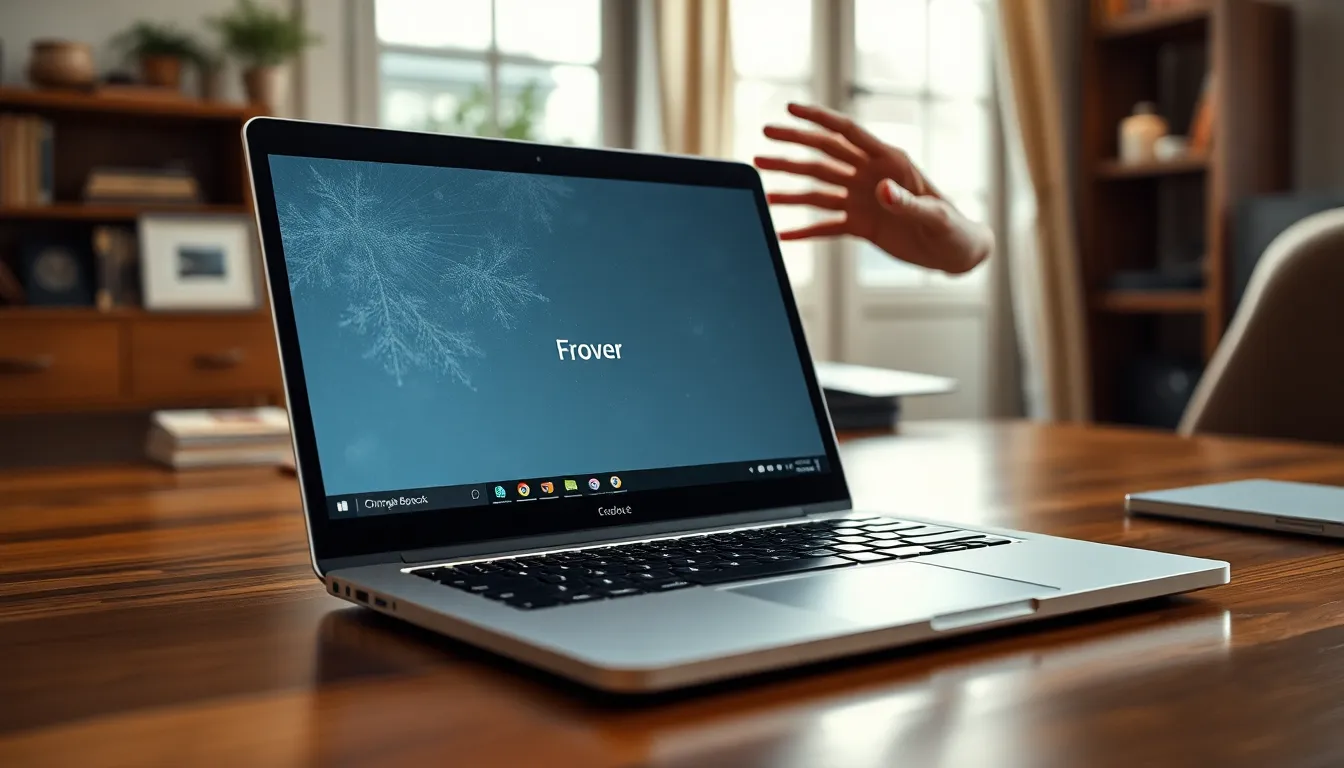
Users encountering a frozen Chromebook can apply various quick solutions. These methods can effectively restore functionality and minimize disruptions.
Restarting Your Chromebook
Restarting a Chromebook often resolves temporary software issues. To restart, press and hold the power button until the device turns off. Wait a few seconds, then press the power button again to turn it back on. This process clears the current session and refreshes system performance, usually eliminating minor glitches.
Performing a Hard Reset
Performing a hard reset provides a more thorough solution for unresponsive Chromebooks. For most models, press and hold the Refresh key and tap the Power button simultaneously. This action forces the device to reset without deleting any data. A hard reset can resolve deeper software conflicts that a simple restart may not fix.
Advanced Techniques for Persistent Freezing
For more stubborn freezing issues, users can employ advanced techniques to restore their Chromebook’s functionality. These methods address deeper system problems efficiently.
Clearing Cache and Cookies
Clearing cache and cookies can significantly improve a Chromebook’s performance. Over time, stored data can accumulate and cause freezing. To clear cache and cookies, follow these steps:
- Open Chrome browser.
- Click on the three dots in the top-right corner.
- Select “More tools,” then click on “Clear browsing data.”
- Choose a time range, such as “Last 7 days” or “All time.”
- Check the boxes for “Cookies and other site data” and “Cached images and files.”
- Click “Clear data” to finalize the process.
Regularly clearing cache and cookies enhances device performance and may prevent future freezes.
Checking for Software Updates
Running outdated software can lead to functionality issues, including freezing. Keeping the Chromebook updated ensures access to the latest performance enhancements and bug fixes. To check for software updates:
- Click on the time in the lower-right corner to open the menu.
- Select “Settings.”
- Scroll down and click on “About Chrome OS.”
- Click “Check for updates.”
- If updates are available, the device will automatically download and install them.
Regular software updates maintain stability and improve user experience, making this a crucial step in solving persistent freezing issues.
Preventive Measures to Avoid Future Freezing
Taking preventive measures can significantly reduce the likelihood of a Chromebook freezing. By managing installed extensions and performing regular maintenance, users can enhance their device’s performance and stability.
Managing Extensions and Applications
Managing extensions and applications helps maintain a smooth operating experience. Users should:
- Limit Extensions: Keep only essential extensions, as excessive ones can consume system resources.
- Disable Unused Extensions: Periodically review installed extensions and disable ones that aren’t actively used.
- Remove Conflicting Extensions: Identify and uninstall extensions that cause performance issues or conflicts.
- Check App Performance: Regularly monitor applications running in the background, and close those that aren’t necessary for immediate tasks.
Regular Maintenance Tips
Performing regular maintenance keeps the Chromebook running efficiently. Users should:
- Clear Browsing Data: Clear cache and cookies weekly to eliminate stored data that may slow down performance.
- Update Software: Regularly check for and install software updates to access improvements and resolve known issues.
- Monitor Storage Space: Maintain at least 15% of the storage free to ensure optimal performance and prevent slowdowns due to low storage.
- Reboot Periodically: Restarting the device weekly can refresh system processes and memory, reducing the chances of freezing.
Implementing these preventive measures enhances the overall functionality and longevity of a Chromebook, allowing users to enjoy a smoother experience.
Addressing a frozen Chromebook doesn’t have to be a hassle. By following the outlined steps users can quickly regain control of their devices and minimize downtime. Restarting or performing a hard reset often resolves most issues while clearing cache and keeping software updated can prevent future freezes.
Implementing regular maintenance practices can also enhance device performance. By managing extensions and monitoring storage users can ensure their Chromebooks run smoothly. With these strategies in place users can enjoy a more reliable and efficient experience with their Chromebooks.


