Picture this: you’re eagerly waiting for that important message or the latest meme from your best friend, but your iPhone remains eerily silent. Frustration sets in as you wonder, “Why am I not getting any notifications?” It’s like your phone’s gone on a silent retreat, leaving you out of the loop and questioning your social life.
Don’t worry, you’re not alone in this digital dilemma. Many iPhone users find themselves in the same boat, scratching their heads and wondering if their device has decided to play hard to get. From pesky settings to software glitches, there are plenty of reasons why your notifications might be MIA. Let’s dive into the mystery of your missing alerts and get you back in the loop, because who wants to miss out on the latest gossip or that essential reminder?
Table of Contents
ToggleCommon Reasons For Missing Notifications
Several factors contribute to missing notifications on an iPhone. Understanding these reasons can help users troubleshoot effectively.
Do Not Disturb Mode
This feature silences all notifications, often without the user realizing it. When activated, notifications remain silent, regardless of their importance. Users might enable this mode automatically during specific hours or activities, like sleeping or meetings. Therefore, checking the Control Center for the moon icon offers a quick solution. Disabling Do Not Disturb restores notification alerts promptly.
Notification Settings
Incorrect notification settings can prevent alerts from appearing. Each app has its own notification settings, and users may inadvertently customize them, leading to missed notifications. Accessing the Settings app and navigating to Notifications allows users to verify if alerts are enabled for specific apps. Ensure that notification sounds and banners are turned on, as these settings directly influence how alerts display.
App-Specific Issues
Certain apps may experience issues that affect notifications. Bugs or glitches might prevent alerts from functioning correctly. Regularly updating apps can resolve these problems, as developers often release fixes for notification-related bugs. Deleting and reinstalling an app serves as an alternative solution if notifications still do not appear. Each step aids in restoring proper functionality to ensure timely notification delivery.
Troubleshooting Steps
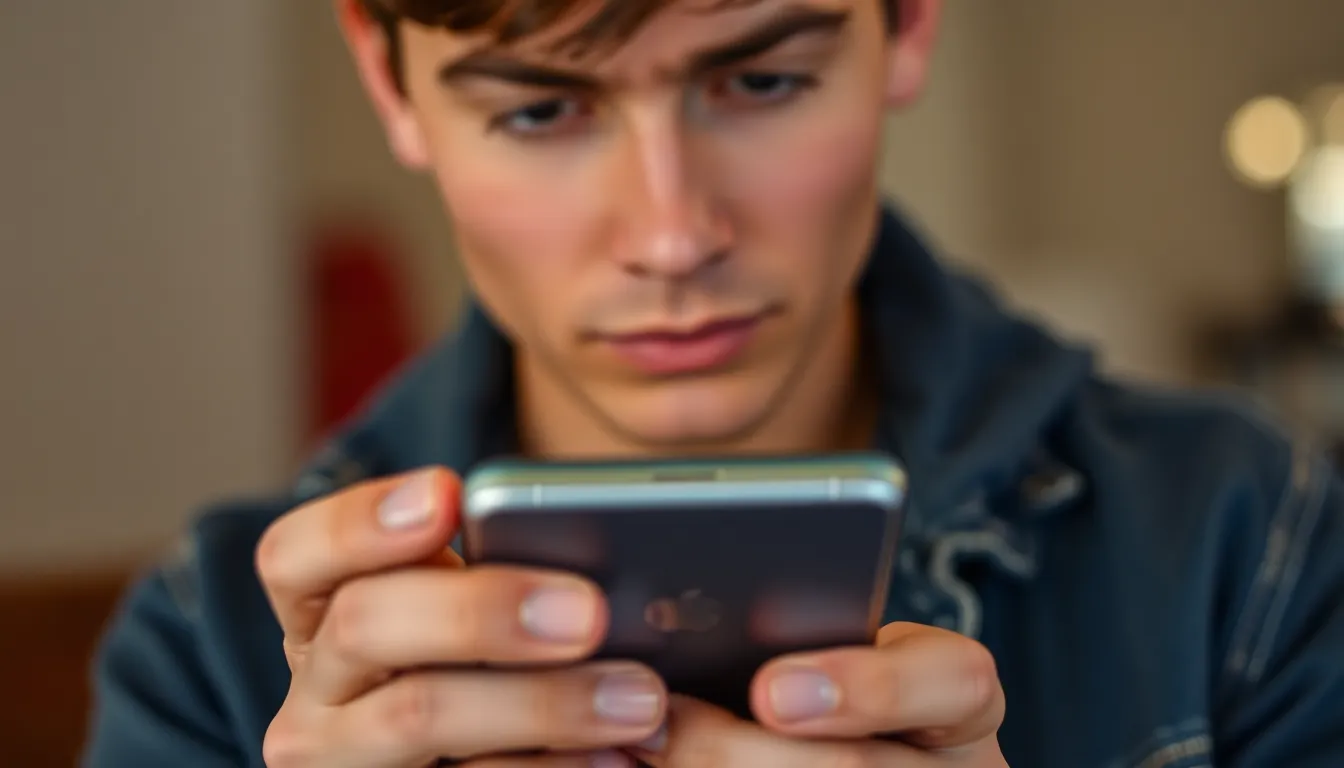
Discovering the right approach to address notification issues on an iPhone involves several practical steps.
Restarting Your iPhone
Restarting the iPhone can resolve many notification problems. Users should press and hold the power button until the slider appears, then slide to power off. Once the device is off, waiting a few seconds before pressing the power button again helps to reboot the system. Restarting resets many temporary settings and can restore lost notifications. This simple action often resolves momentary glitches affecting alert delivery.
Checking Software Updates
Keeping the iPhone’s software up to date prevents notification issues. Users should navigate to the Settings app, select General, then tap Software Update to check for available updates. If an update is available, downloading and installing it is essential for optimal performance. Regular software updates not only enhance security but also fix bugs that might disrupt notification functions. Staying current ensures that the device operates smoothly and reliably.
Resetting Network Settings
Resetting network settings can be effective for resolving notification delivery issues. Users need to go to Settings, select General, then choose Transfer or Reset iPhone, followed by Reset and finally Reset Network Settings. This step clears stored networks and VPN settings, which can sometimes interfere with app notifications. After completion, users should reconnect to Wi-Fi and cellular networks. It’s a straightforward method to enhance connectivity and improve notification reception.
Managing Notification Preferences
Users often find it essential to manage their notification preferences effectively. Customizing these settings can significantly enhance their experience on the iPhone.
Customizing Notification Alerts
Customizing notification alerts allows users to choose how they want to be notified for different apps. Users can access the Settings app, select Notifications, and then choose an app to manage its alert style. Various options include sounds, vibrations, and banners, providing flexibility in how alerts appear. By adjusting these settings, it’s possible to prioritize urgent notifications over less important ones, ensuring critical alerts are never missed. Users may also enable or disable badge app icons for a visual cue of unread notifications.
Adjusting Banner Styles
Adjusting banner styles further refines the notification experience. In the Notifications section of the Settings app, users can select between temporary and persistent banners. Temporary banners appear briefly at the top of the screen, while persistent banners stay until manually dismissed. This choice affects how users engage with incoming notifications. Additionally, selecting the Show Previews option allows users to decide whether notification content appears on the lock screen or when the iPhone is in use. Implementing these adjustments leads to a more tailored notification experience, helping users stay informed without unnecessary distractions.
Additional Tips For Reliable Notifications
Ensuring consistent notifications on an iPhone involves several proactive measures. Users can improve their experience by taking the following steps.
Checking for App Updates
Keeping apps updated is crucial for receiving notifications. Developers frequently release updates that address bugs and improve performance. To check for updates, users can navigate to the App Store and tap on their profile icon. They then scroll down to see available updates and select “Update All” or choose specific applications. Regular updates enhance functionality and ensure notifications arrive without delay. Missing an important alert can stem from outdated applications.
Reinstalling Problematic Apps
Reinstalling apps can resolve notification issues linked to specific applications. Users should first delete the troublesome app, which may resolve any underlying glitches. The App Store serves as a resource for re-downloading the application easily. By reinstalling, users ensure they receive the latest version and all updated features. If problems persist after reinstalling, it may indicate broader compatibility issues. Tackling individual app issues through this method often restores reliable notification delivery.
Experiencing a lack of notifications on an iPhone can be frustrating but it’s often manageable with the right approach. By checking settings and ensuring that Do Not Disturb mode is turned off users can quickly restore their alerts. Customizing notification preferences for individual apps also plays a crucial role in staying informed.
Regularly updating apps and the iPhone’s software can prevent bugs that disrupt notifications. If problems persist a simple restart or resetting network settings may provide a solution. With these strategies in place users can regain control of their notifications and enhance their overall experience.


