Certificates on an iPhone might sound like a fancy tech term, but they can clutter up your device faster than a sock drawer after laundry day. These little digital badges can be useful, but sometimes they just hang around like that one friend who never knows when to leave the party. If you’re tired of your iPhone feeling like a digital hoarder, it’s time to take action.
Table of Contents
ToggleUnderstanding iPhone Certificates
Certificates serve as digital identifiers that help secure and manage various online interactions on iPhones. They’re essential for app authentication and network security but can become cumbersome over time.
What Are Certificates?
Certificates are files that authenticate the identity of a device, user, or application. They play critical roles in establishing secure connections between devices and servers. Moreover, they are utilized for encryption and data integrity. Mobile apps rely on these certificates to verify their legitimacy when accessing online resources. Trustworthy sources issue these certificates, ensuring a secure user experience. As a result, understanding their function is vital for iPhone users.
Why You Might Want to Delete Them
Users might find themselves wanting to delete certificates due to several reasons. Accumulating unnecessary certificates can lead to increased clutter on the device. Performance issues may arise as a result of leftover data from uninstalled apps. Privacy concerns can emerge if outdated certificates allow unauthorized access to personal data. Moreover, managing certificates can enhance device performance, freeing up space and reducing potential security risks. Keeping the device streamlined is significant for optimal operation.
How to Access Certificate Settings on iPhone
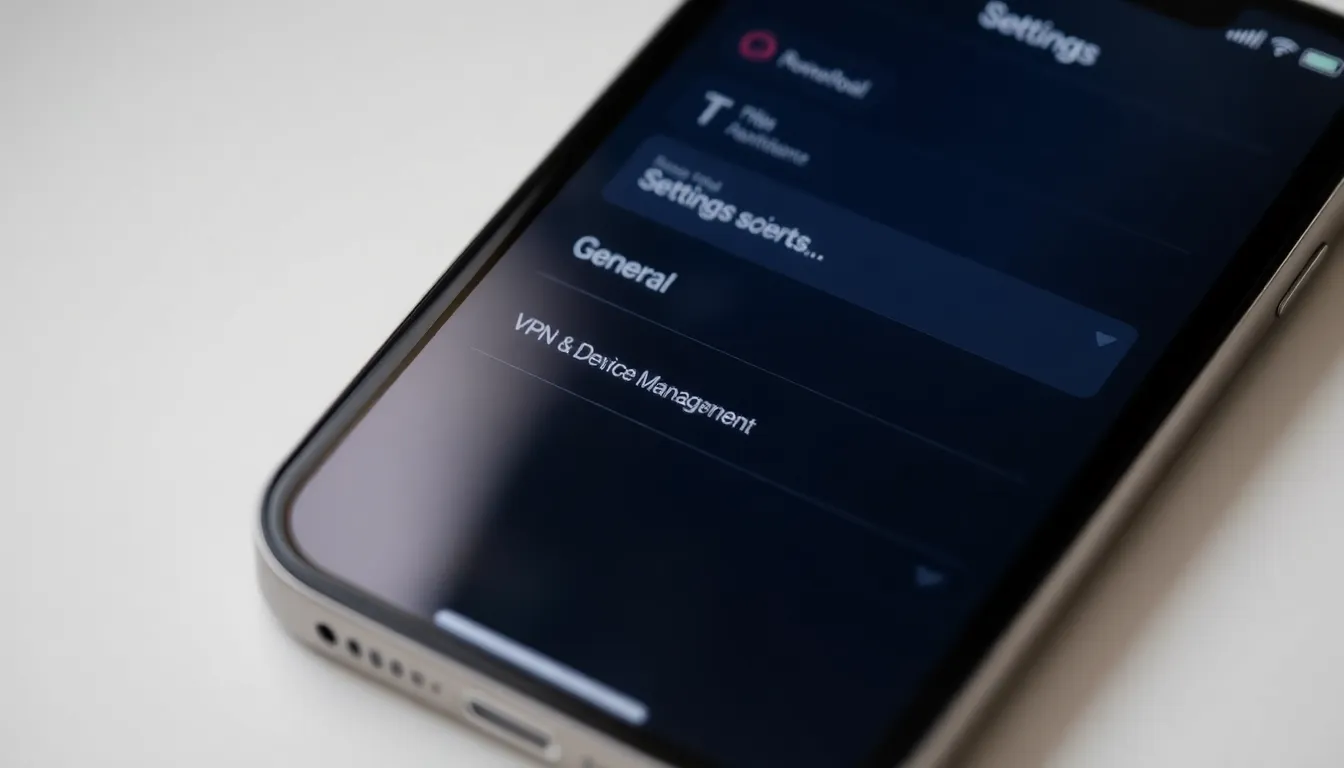
Accessing certificate settings on an iPhone involves a few straightforward steps. Users can quickly navigate to these settings to manage their certificates.
Navigating to Settings
Begin by unlocking the iPhone. Tap the “Settings” app, which typically appears as a gear icon. Scroll down the list to locate the “General” tab. Within “General,” users will find various options relevant to their device’s settings. Tapping this option opens additional settings related to system management.
Finding the Certificate Section
Scroll down once again to locate the “VPN & Device Management” section. Accessing this section will reveal installed profiles and certificates. Users may notice a list that includes any certificates present on the device. Tapping on this list will provide further details, allowing them to see each certificate’s specifics, such as its purpose and the organization that issued it.
Steps to Delete Certificates on iPhone
Deleting certificates can streamline the iPhone’s performance and enhance privacy. Users can choose to delete individual certificates or opt for bulk deletion.
Deleting Individual Certificates
To delete a specific certificate, first navigate to the “Settings” app. Tap “General” and select “VPN & Device Management.” Here, users can see a list of installed certificates. Upon tapping the desired certificate, additional details will appear. An option to remove the certificate will also be available. Confirm the deletion to complete the process. Ensuring to repeat these steps for any other certificates will maintain order on the device.
Bulk Deletion Process
For users wanting to delete multiple certificates at once, accessing the same settings remains essential. In “VPN & Device Management,” users will find an overview of all installed certificates. Selecting multiple certificates may allow for a bulk removal option, streamlining the process. Confirming the action will remove all selected certificates simultaneously. Keeping track of which certificates are no longer needed can improve organization and device efficiency. Regularly reviewing the certificate list can prevent future clutter.
Common Issues and Troubleshooting
Managing certificates on an iPhone can sometimes pose challenges. Users may encounter specific issues during the deletion process.
Error Messages During Deletion
Unexpected error messages may appear when users attempt to delete certificates. These alerts can occur due to several reasons, such as insufficient permissions or system glitches. If the removal process fails, users should check whether the certificate belongs to an essential application. Restarting the device often resolves temporary issues that might prevent deletion. Additionally, ensuring the iPhone’s software is up to date can eliminate compatibility problems causing errors.
Restoring Deleted Certificates
Once a certificate is deleted, it may seem permanently gone, but restoring deleted certificates is possible. Users should first access the configuration profiles to check for backups. If backups exist, users can reinstall the certificates by following the appropriate steps. It’s advisable to visit the issuing organization’s website, where users might find downloadable certificates. After locating the required certificate, following the installation instructions can help restore functionality quickly.
Managing certificates on an iPhone is essential for maintaining optimal device performance and privacy. By regularly reviewing and deleting unnecessary certificates users can declutter their devices and enhance security. The straightforward steps outlined in the article empower users to take control of their certificate management process.
Whether it’s removing a single certificate or opting for a bulk deletion option users can easily navigate the settings to streamline their experience. Addressing any issues that arise during this process ensures a smooth operation. With these practices in place users can enjoy a more organized and efficient iPhone.


